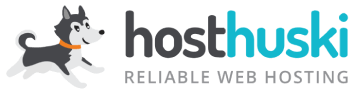Sometimes your website may be malfunctioning but is not due to any of our servers being down.
Try these steps first before you talk to us to help you ensure your site can go up as quickly as possible. Always take screenshots when possible so we can have direct visual representation of the issue you are experiencing.
1. Note ALL error messages (if any).
The best way for us to know what’s going on is to see what you see. Copy and paste, or take a screenshot of the error page you receive.
Advanced: Check the contents of the error_log file in your file manager.
(Remember: Most recent errors are logged at the BOTTOM of the file.)
public_html/error_log
It will tell you of any code-related or server-related errors your site may be experiencing. You can go to the source of the problem faster, this way.
2. Disable all plugins, then re-enable one at a time.
You can open your File Manager and navigate to /public_html/wp-content/ and rename the plugins folder to “_plugins” to disable all plugins immediately. If a plugin is the cause of your site crashing, this should allow you access to your WP admin and will let you try re-enabling each plugin one by one until you can see the error come back. After activating a plugin that re-introduces the error you are experiencing, you’ll want to contact the author or developer of the plugin to get a resolution.
3. Check your email for a message from WordPress
You or your website administrator (the person who built your website) may have received an email from WordPress detailing the issue that is happening. Check your inbox, all-mail, and junk mail for this message.
4. Enroll in a maintenance plan
We cannot provide much support to you hands-on unless you have enrolled in a maintenance plan. Maintenance plans are 3 month commitments and are paid quarterly. We provide complimentary assistance with site issues when you have a maintenance plan. You may like to consider enrolling and letting an expert watch over your website.