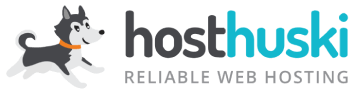[video src="https://smldt-storage.nyc3.cdn.digitaloceanspaces.com/hh/hh-cc-change1.mp4" /]
UPDATE: Because our client area URL changed in 2020, we have revised this article to include the corrected credit card settings URL for logged in users.
Note: If you’d like to change your payment method or credit card information for your HostHuski account, you’ll need to be logged in first.
- (UPDATED) Once logged in, please navigate or click here: https://my.hosthuski.com/clientarea.php?action=creditcard (will open in new window)
- You can enter new details for your card here.
- You can also access tabs for changing your billing address, contact information, and password from this screen.
Note: To change billing cycles please submit a support ticket to be managed by our billing department.
Once you have entered your new billing/card info, make sure to mark it as DEFAULT so that we can use your new card for future invoices. In this case, your old card will no longer be charged.