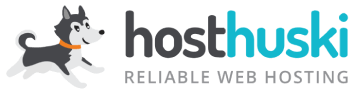Upgrading and Downgrading your HuskiMail is easy.
Here’s the process broken into easy steps.
- In your client area, assuming you are currently logged in, click the “Services” box to open your services list.
- Select the HuskiMail plan you want to manage
- And then use the right-side sidebar to select “Upgrade/Downgrade Options”.
- Set the desired number of email accounts for “# of Email Accounts”
- Set the desired amount of total email storage (in Gigabytes) for “Email Storage (GB)”
- Click the “Click to Continue” button.
- Resolve any due charges that may be required due to the upgrade (if applicable).