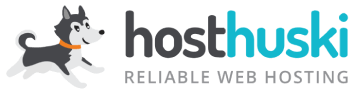Want to check your email on another device/app?
When asked for your settings for your mailbox use the following settings where applicable…
| Username | The username of the email account you want to check (this is different than your mailadmin username!) This is followed by “@” and your domain ( {yourdomain.com} ) Example for the username “Henry” : henry@myhuskimailbox.com (just an example, though!) |
| Password (use the same one no matter where you are asked) | Password you set for that email account (not your mailadmin password!) |
| Inbound Mail Server (SMTP) | mail.{yourdomain.com} |
| Outbound Mail Server | mail.{yourdomain.com} |
| Enable SSL/TLS? | Yes/Enable |
If you have trouble after your first try, we’ve found customers are able to succeed if they remove the mail account from their device, and then try adding it again.
Something wrong?
Before contacting support, if you’re following these instructions and things aren’t working right, you can use these settings (below) for inbound and outbound server, instead…
Inbound: IMAP
Username: your email address
Password: your password
Host/IMAP: safari.mxrouting.net
Secure? YES / TLS / SSL
Port: 143
Authenticaton Type: Password
Outbound: SMTP
Username: your email address
Password: your password
Host/SMTP: safari.mxrouting.net
Secure? YES / TLS / SSL
Port: 587
Authenticaton Type: Password